Remove Powered by Blogger from your blogspot blog
You want to remove the Powered by Blogger from the bottom of every page of your blog. Now you can remove the Powered by Blogger by following steps:-
Their are two ways of removing "Powered by Blogger" from your blogspot.
1.) Method 1 - By removing "Powered by Blogger" widget code from your blogger HTML.
2.) Method 2 - By Editing "Powered by Blogger" widget code from your blogger HTML.
Removing "Powered by Blogger" widget code from your blogger HTML.
1.) Login in to your new blogger interface and click on the template and then edit HTML.
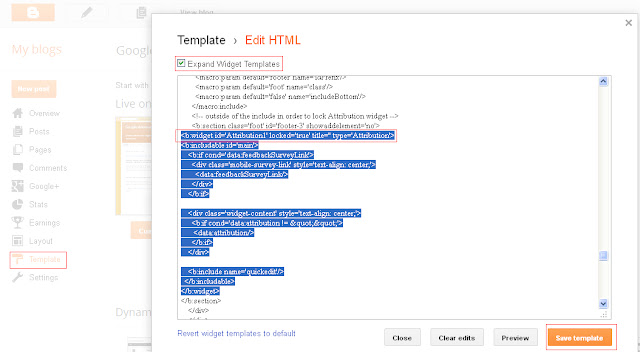 |
| Remove Powered By Blogger From Blogspot |
2.) And then click on the Expand Widget Template and find the below code in your template as i had shown in the above picture.
<b:widget id='Attribution1' locked='true' title='' type='Attribution'>
<b:includable id='main'>
<b:if cond='data:feedbackSurveyLink'>
<div class='mobile-survey-link' style='text-align: center;'>
<data:feedbackSurveyLink/>
</div>
</b:if>
<div class='widget-content' style='text-align: center;'>
<b:if cond='data:attribution != ""'>
<data:attribution/>
</b:if>
</div>
<b:include name='quickedit'/>
</b:includable>
</b:widget>
<b:includable id='main'>
<b:if cond='data:feedbackSurveyLink'>
<div class='mobile-survey-link' style='text-align: center;'>
<data:feedbackSurveyLink/>
</div>
</b:if>
<div class='widget-content' style='text-align: center;'>
<b:if cond='data:attribution != ""'>
<data:attribution/>
</b:if>
</div>
<b:include name='quickedit'/>
</b:includable>
</b:widget>
3.) After finding the above code only remove the selected code and save the template.
4.) Now a warning will come that"Your new template does not include following widgets : Attribution1"
5.) Click on delete widget and Save the template.
You have successfully remove the "Powered by Blogger" from your blogspot.
Method -2
Edit "Powered by Blogger" widget code
1.) Follow the step one of the above method and find the following line only.
<b:widget id='Attribution1' locked='true' title='' type='Attribution'>
and change the above code with below code
<b:widget id='Attribution1' locked='false' title='' type='Attribution'>
and save the template and you are now ready to remove this widget.
2.) Now go to the Layout from the left pane and then click on edit at attribution widget and then click on remove to remove it.
After removing widget save the arrangement and you can check that you had successfully remove "Powered by Blogger" widget code from your blogger.
If you like the post and find it helpful for other then please share this post to help others.

